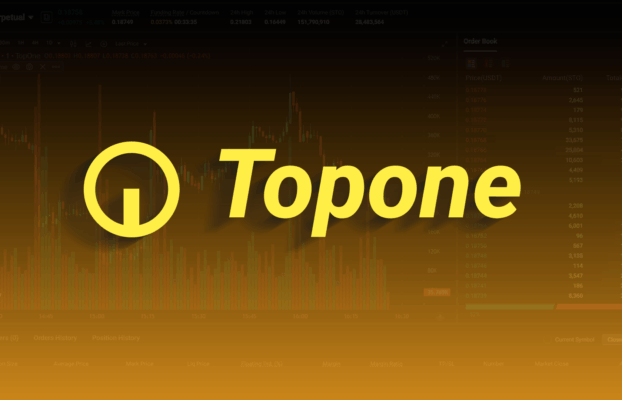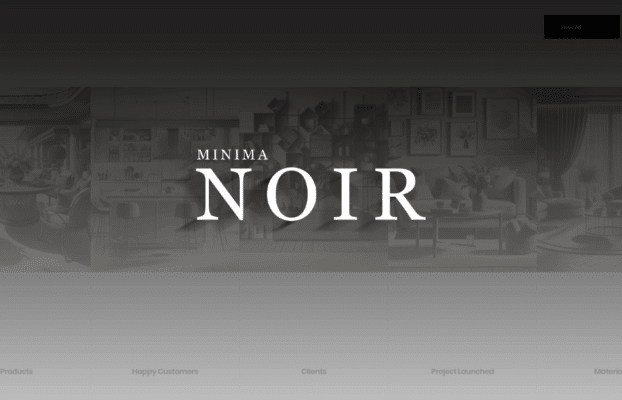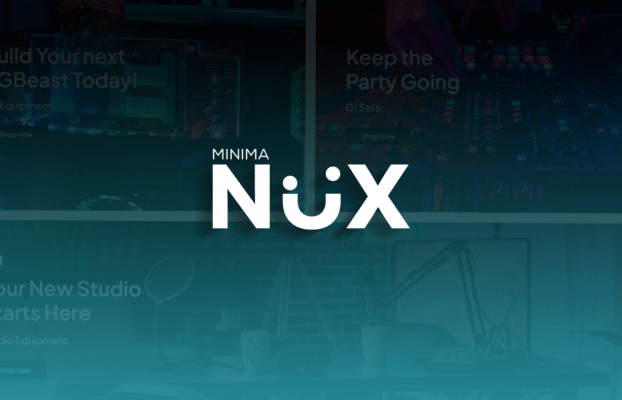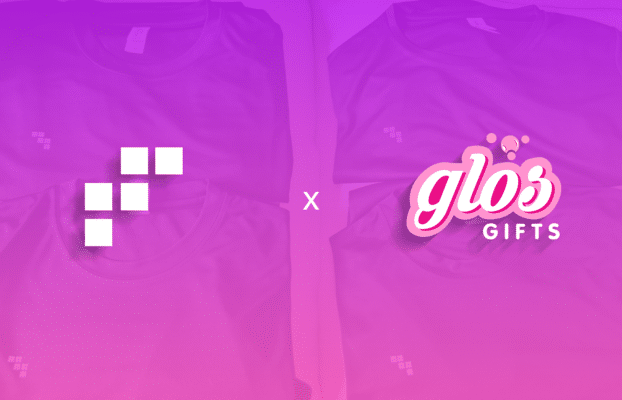Introduction
Managing product categories in WooCommerce is essential for organizing your online store and making it easier for customers to find what they are looking for. In this guide, we will walk you through the steps to add and manage product categories in WooCommerce.
Adding a New Product Category
Navigate to Product Categories
- Go to your WordPress dashboard.
- Hover over ‘Products’ in the left-hand menu.
- Click on ‘Categories.’
Add a New Category
- Enter the name of your new category in the ‘Name’ field.
- Optionally, add a ‘Slug’ (URL-friendly version of the name).
- Choose a ‘Parent Category’ if this is a subcategory.
- Add a description if needed.
- Click the ‘Add New Category’ button.
Managing Product Categories
Edit a Category
- Go to the ‘Categories’ page.
- Hover over the category you want to edit.
- Click on the ‘Edit’ link.
- Make the necessary changes and click ‘Update.’
Delete a Category
- Go to the ‘Categories’ page.
- Hover over the category you want to delete.
- Click on the ‘Delete’ link.
- Confirm the deletion.
Best Practices for Managing Categories
- Keep it Simple: Avoid creating too many categories. Stick to broad categories and use tags for more specific attributes.
- Use Descriptions: Adding descriptions to your categories can help with SEO and provide more information to your customers.
- Organize Hierarchically: Use parent and child categories to create a logical structure.
Conclusion
Adding and managing product categories in WooCommerce is a straightforward process that can greatly enhance the user experience on your online store. By following the steps outlined in this guide, you can ensure that your products are well-organized and easy to find.